How can I enable dark mode in Gmail or how can I get Gmail dark mode? Our previous discussion was how to enable dark mode in the Yahoo Mail app and also on Windows 10. For today we will enlighten you on how to enable dark mode in Gmail or to get Gmail dark mode. The dark mode or dark theme is a popular feature on social media platforms like Facebook, Instagram, Twitter, and others where you can make your screen dark. Currently, the layout is now introduced on Gmail and also on the Yahoo app.
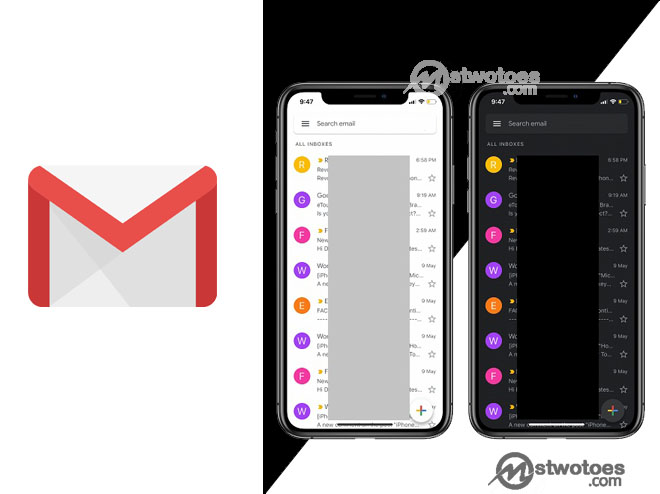
In the meantime, to use the dark mode in Gmail is an interesting thing based on the fact that it helps reduce your battery life and also reduce eye problem. Enabling the Gmail app dark mode or dark theme from Gmail Settings provides users an easy way to view messages boldly on your mobile device. Gmail dark mode made a huge impact on the way people use the Gmail app daily. The Gmail dark theme help reduce the brightness of the device to provide the most comfortable way to read messages.
How to Enable Dark Mode in the Gmail App
To enable dark mode in Gmail or use dark mode in Gmail is compatible with Android, iOS, and PC. You can enable the dark theme in the Gmail app on your android devices for a more comfortable way to read messages. This is most essential for people having issues with their eyes or having eye problems.
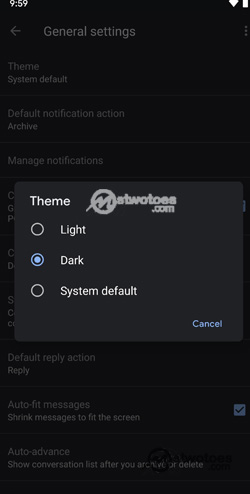
To Activate Dark mode in Gmail app Android:
- On your Android device or tablet, access the Gmail app.
- Next, click the Menu icon.
- Click Setting and also General Settings.
- Click on Theme.
- Select Dark to activate the dark mode on Gmail.
To Activate Dark Mode on Gmail App iOS:
- Likewise, on the iPhone or iPad, you can open the Gmail app.
- At the top-left corner of the page, click Menu.
- Then, select Settings.
- Under the setting section click Theme.
- Click Dark.
That’s all you need to enable dark mode for Gmail on the iOS and Android devices. Afterward, you can click Save once you complete the action to fully enable dark mode in Gmail app android and iOS devices. Next, you can find out how to activate Gmail dark mode for Windows or desktop.
How to Activate a Dark Them for Gmail on Windows or PC
On the contrary, to enable dark mode for Gmail Windows is similar to the Android and iOS devices. Simply, access your Gmail setting on the web and you can enable the Gmail dark theme. Here are the following instruction to change or turn on dark mode Gmail.
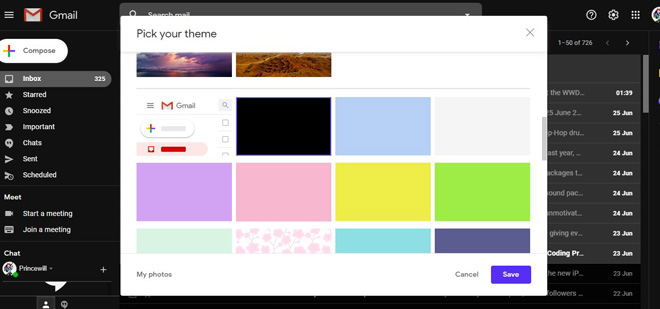
To Turn on Windows Gmail Dark Mode:
- Go to www.gmail.com on your pc.
- Next, sign in to your Gmail account.
- At the top right corner of the page, click the Gear (Settings) icon.
- A drop-down menu will appear, you can then select View all under Theme.
- Scroll down and select the Dark color.
- Finally, click Save.
Moreover, Dark isn’t the only color you can find while making Gmail display in dark mode on Android, iOS, and Windows. Some of the preferable color you can use includes Greg Bullock, Romain Guy, Lake Tahoe, Blue, Soft Grey, Lavender, Rose, Mustard, Wasabi, Spearmint, Cherry Blossom, and more.
How to Change your Theme Settings
However, if you no longer want to use the dark mode or you want to opt for another type of color, you can simply visit the same theme settings to change to another color, you can set it by the default color. Use the following step above on the Gmail app and where to change the dark mode or use dark mode in Gmail.

