How do I sign out of Gmail? Many people say it easy to sign in to the Gmail account than to sign out of their Gmail account. In case you’re having a problem signing out of your Gmail account. You can learn the right step on how to sign out of Gmail account. First of all, you need to know how to sign out of Gmail or Google account after logging to your account. Staying logged in to your Gmail account on devices makes your Google account vulnerable to attacks from outsiders.
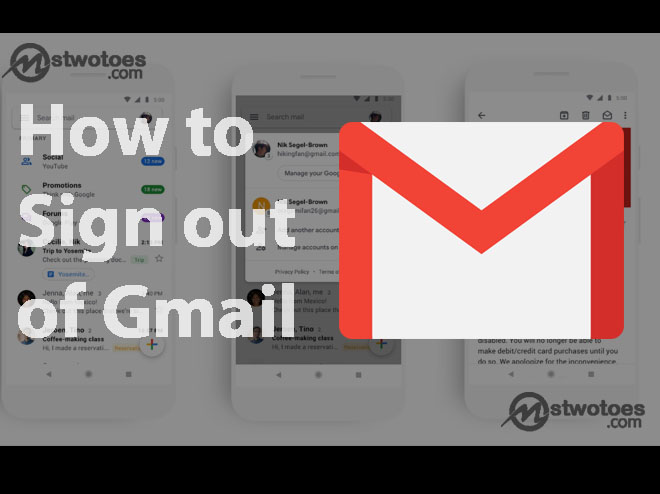
Furthermore, how to logout from Gmail serves as a security measure in protecting your account. When you sign out of your Gmail account, this makes your account inactive or offline. Therefore, prevent your account from unauthorized access. Gmail is the most acceptable and widely used email service in the world. With Google account, you can register or sign up for different services on the internet that includes YouTube, Google Ads, Facebook, Twitter, and other services. When you sync your Google account, on the Google Chrome, this displays all your important detail that includes your login credential to different services in which you register your Gmail account too. If you don’t sign out of your Google email account, this exposes your login detail and also relevant information.
How to Sign Out of Gmail Account on Desktop
In the meantime, how to sign out of Gmail on a computer, PC, or Mac is very simple. But when you sign out of your email account on the PC or Computer or Mac. You need to remove the email address from the web after signing out of your account.
To Sign Out Google on PC:
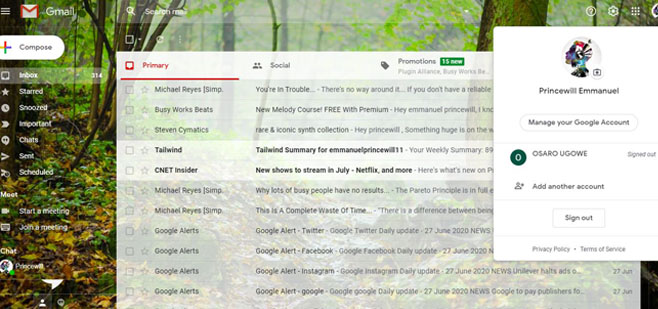
- Go to www.gmail.com.
- Next, click on the profile icon at the top right corner.
- Click Sign Out to log out of your Google account.
- Next, click Remove an Account.
- Finally, you can click the “red minus” icon to remove the email and click Done.
That’s how to sign out of Gmail account and also to log out of another email account that has already logged into. Next, you can learn how to sign out of Google account on the Samsung device and every other device.
How to Sign Out Google Account on Gmail App on iPhone and Android
To log out of Google account also implies logout of Gmail account. However, to log out Google account on the Gmail app is different from the website. You’ve to use Manage Settings to remove or sign out of your Google mail account on the email app.
To Log Out from Gmail on Android and iPhone:
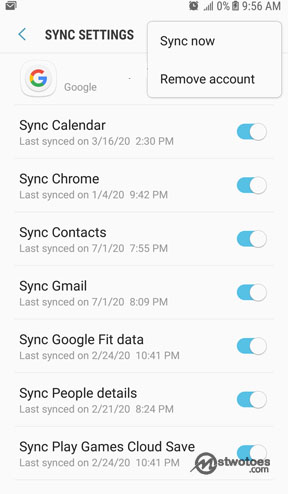
- Open the Gmail App on your mobile.
- Click on your profile picture at the top right.
- Next, select Manage accounts on this device.
- Select Google and the email you want to sign out.
- Next, click on the three dots at the top right.
- Finally, select Remove account.
That’s how to remove a Google account from the Gmail app via Android, iPhone, and iPad. Keep in mind, you can also sign out your email account via the mobile website, but this will not sign out your email account on the mobile app. In summary, the following step on how to logout on the Gmail Can be used to sign out of Gmail on Samsung, Chromebook, iPhone, and MacBook.

