How do I use Google Hangouts on my phone or how do I make use of Google Hangouts? Learn more about how to use Google Hangouts on mobile and in your web browser. Communication is one of the biggest developments in the world whereby you can easily communicate with people within a few seconds with someone that’s far away. Currently, there are enhanced communication app or software that allows you to connect with people in real-time via live chat or video chat. Google Hang Outs is among the top 5 best communication app or software that’s designed by Google.
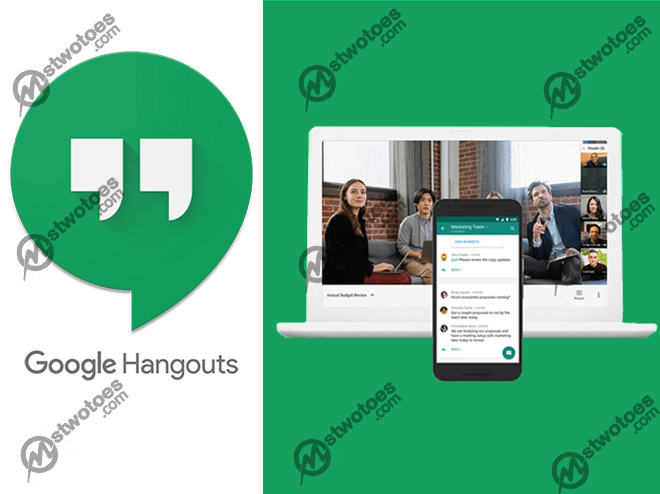
Google Hangouts based on how to use Hangouts is an interesting and powerful communicating tool where you can start a conversation with people. Most times, it’s considered a messaging app where you can send instant messages to keep in touch with friends, business partners, and your loved ones. Majorly, Hangouts present a lively conversation with friends in photos, emoji and also allows you to create group video calls with friends and families for free. It’s similar to the likes of Skype, Slack, Discord, Google Duo, Facebook Messenger, iMessage, WhatsApp, Stride, and more. However, these are alternatives to Google Hangouts in case you want to try a different one.
How to Use Google Hangouts on Web
First of all, there are different ways on how to do a Google Hangout or how to use Hang Outs which includes the desktop, Android, and iOS devices. To use Hangouts on the web, you need a Google account or Gmail account to sign in to Hang Outs.
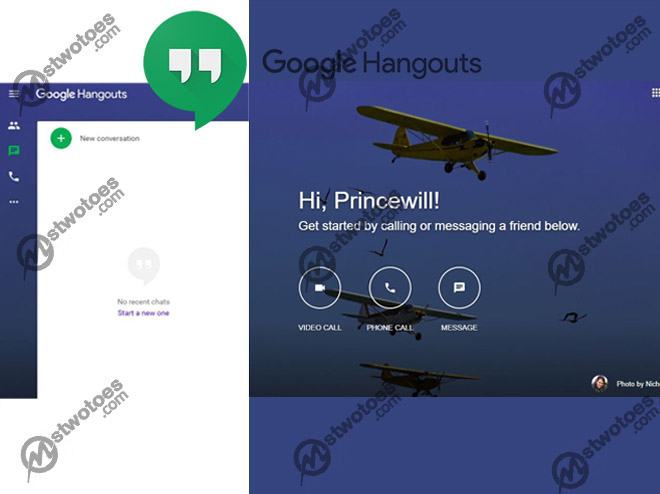
To Use Classic Hangouts:
- Go to https://hangouts.google.com/ on your web browser or open Hangouts in Gmail.
- Next, click on the option “New conversation +” at the top.
- Enter a name or email address you want to start a conversation with.
- Then, type your message, and you can add other messaging features like emojis and photos.
- Lastly, click Enter to Send.
That’s how to use Google Hangouts on web to start a conversation with friends, family, and business partners. Some of the integrated features include Google Meet, Google Chat, and also Google Voice. To make a video call, you can simply, click on the Camera icon in the conversation or Google Chat. Likewise, you can click on the Phone Call icon in the middle of the homepage to make a voice call.
How to Use Hangouts on Android or iPhone
On the contrary, the Google Hangouts app allows you to use Hangouts on Android and iPhone devices. Above all, the Hangouts app provides you with the most convenient way to send and receive messages with one person or multiple people. Therefore, download the Hangouts app from Google Play Store on the App Store.
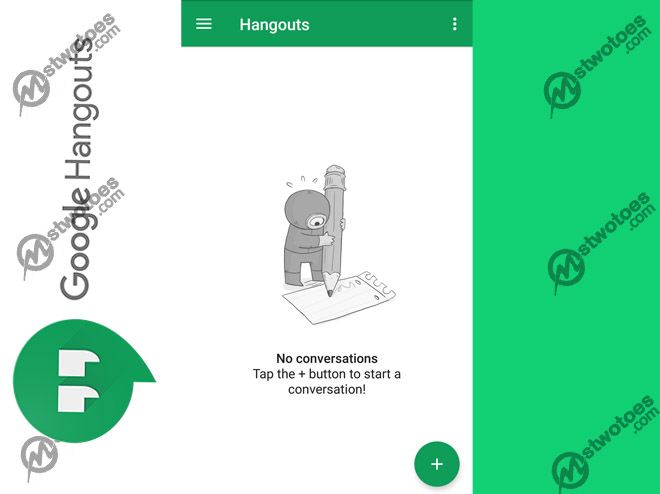
To Start a Conversation on Hangouts App:
- On your Android or iPhone device, open the Hangouts app.
- Next, click on the ion Add + at the bottom of the screen.
- Then, select New Conversation and type the name of the person.
- Tap on the name of the person.
- Type your message and add emoji, photos, or stickers.
- Then, click Send.
However, you can explore other features of the app on Android or on iPhone with Google Video calls, and Google Voice calls. Secondary, another exciting application is the Hangouts Dialer which allows you to make phone calls directly from the Hangouts app. The Hangouts Dialer app syncs all your phone numbers from your Hangouts app where you can easily make phone calls without using your cell plan minutes.
How to Install Google Hangouts Extension
In case you’re wondering how do I make a video call with Hangouts extension. The Google Hangouts extension provides you instant access to make voice calls, video calls, and also use the Google Chat. Above allows you to stay in touch with friends, and more on the web. Simply, visit the Chrome web store to add Hangouts extension to Chrome.
Once you visit the store, you can click Add to chrome, and you can login to Hangouts with your Gmail account. In summary, the Google Hangouts login is required to use the Hangouts chat, video, and voice call.

