How can I change my phone number in Gmail? In case you added your phone number to your Gmail account and you don’t have access to the phone number anymore. In this article, I will show you the necessary step on how to change phone numbers in Gmail. However, Gmail or Google makes use of your phone number to receive a verification code in other to verify your account. Also, the phone number is usually associated with your email account for security purposes.
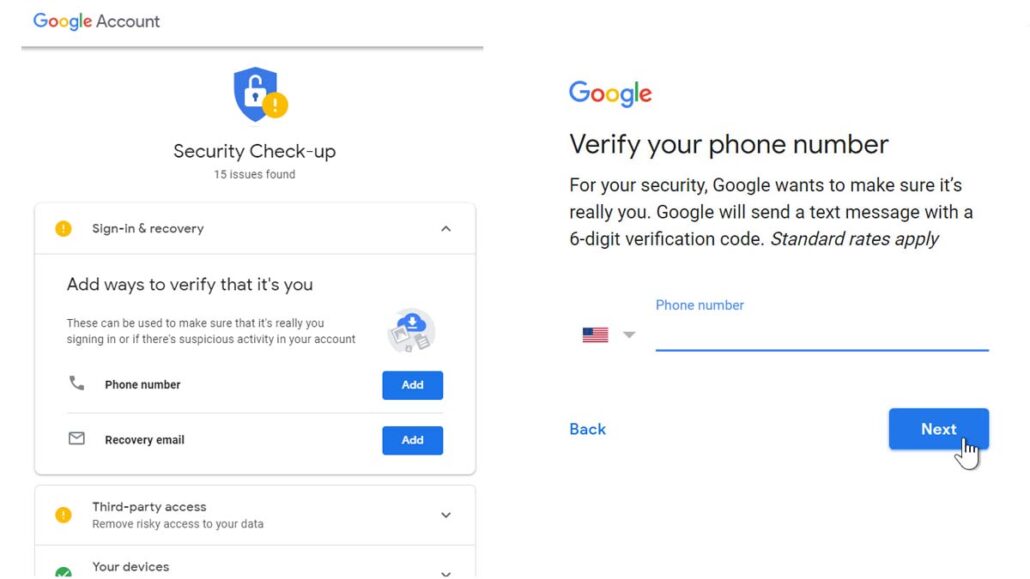
Furthermore, the process based on how to change mobile numbers on Gmail is required when you don’t have or no longer use the phone number again. Based on the fact that the phone number connected to your Gmail account allows you to try another option when resetting your password or recovering your account if locked out. Also, this allows you to provide or authenticate access to your email account based on the two-step login.
Step How to Change my Gmail Phone Number
There are two ways used in authenticating access or recovering a Gmail account. Either with the use of another email address or with your phone number as an alternative recovery method. In case you want to change your phone number in Gmail, you need to go through the google account.
- Open a well-secure web browser and sign in to your email account on this link www.gmail.com.
- Next, click on the profile photo icon at the top right corner of the page.
- Then, select the option, Manage your Google Account.
- Also, select Personal info in the menu section.
- Click Contact Infor and select the option Phone.
- Next, you can click on the current number and the Pencil icon to edit.
However, you will be prompted to sign in with your account password; from there, you can change or update your phone number. Remember, changing the phone number also changes your recovery phone number.
How to Update Mobile Number in Gmail App
Another, platform to access the procedures on how to change mobile number in a Gmail account is through the Gmail mobile app. Moreover, the process on how to change the mobile number in a Gmail account is similar to the change on the PC.
- Hence, Open the Gmail app and sign in to your Google mail account.
- Then, click on the menu button displayed as the three-horizontal lines.
- Scroll down and select Settings.
- In the setting screen, you can click the option ” Gmail address”.
- Then, select Manage your Google Account and click on Personal Info
- Also, click on the phone and click the Edit icon (the pencil icon).
In summary, you can follow the instruction to change and update your phone number. Also, this process allows you to perform the procedures on how to remove phone numbers in Gmail on the Gmail mobile app and the Gmail web. There is another exciting aspect of the Gmail phone number.
How to Recover Gmail Account without a Phone Number
The following steps on how to change phone numbers in Gmail allow you to update, change edit, add, and remove your phone numbers on your mobile devices and desktop. The Gmail phone number you actually use to recover the Gmail account. but when you don’t have your phone number for the verification of your email account. another option you can use is the Gmail account recovery email address. However, you can use your recovery email as your Google account recovery is your phone number is lost. Use the following step to recover the Gmail account without a phone number.
- First of all, log in to your Google account on the web.
- Next, you can enter your email address and the wrong password.
- Then, you will receive an alert, and an incorrect password.
- Just, click Forgot password or More ways to sign in.
- Next, select “Forgot password” and enter the last letter of your password.
- Click I don’t have my phone number and you can provide a recovery email address.
Afterward, Google will send you a verification or the recovery Gmail account password. Enter the verification code and change your Gmail password. Later on, you can go back to add or update or change to a new phone number on your email account. In summary, the Gmail phone number setting allows you to change, update, and remove phone numbers on your Google email account, with a verification code sent to your mobile device.

