How can I sign out of one Gmail account or how I sign out my Gmail account on Chromebook? On the contrary, one of the difficulties of many Gmail account users is based on how they can log out of their Google account or Gmail account, especially from the mobile phone. The method of signing out of your email account from the web is actually different from signing out from the Gmail app. In this article, you can find solutions on how you can sign out of your Google mail account from any device. How to sign out of Gmail actually allows you to sign out your Google account.
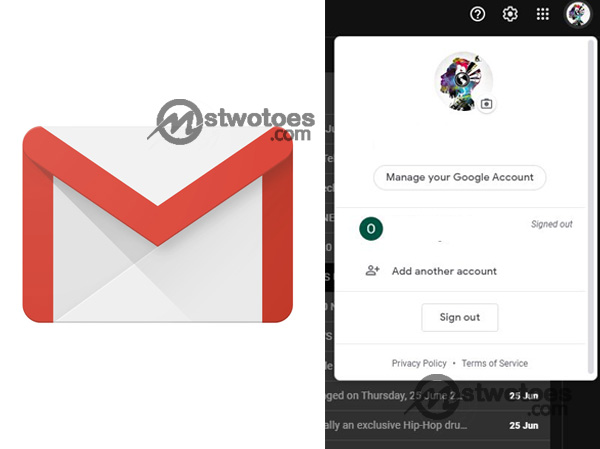
Whether it is advisable to stay logged in to your Gmail email account on your personal computer or mobile phone. In terms of security reasons and protection of your account. It’s recommended to sign out or off your account once you finish your activities on your email account. Especially on a public computer or different mobile phones. When you don’t log out your Gmail account on a device in which you sign in to. This actually exposes your account to unauthorized access. For instance, you made use of your Gmail account to sign up for any service. This eventually can expose your confidential information of you don’t sign out. The Gmail sign out or Gmail log out log off your Google mail account to keeps your Google account secure.
How to Logout from Gmail Account on the Web
First of all, the process on how to log out of Gmail account actually depends on the type of device you’re using. The following instruction displays to you on ways or steps on how to log out of your Gmail account is accessible for desktop.
To Sign out on your Computer:
- Open your Gmail account on the web
- Then, in the top right corner, click on your Profile Photo.
- Select Sign out and click Remove an Account.
- Finally, click the minus icon (-).
In addition, if you don’t remove your email address from the web, you haven’t fully logged out your Google mail account. Therefore, you need to remove your account from the page. So that other users or visitors won’t be able to suggest your password. Also, you can use the same process to sign out Gmail on Chromebook.
How to Sign Out Gmail in Mobile App
On the contrary, if you’re looking for the steps on how to logout of the Gmail account on the iPhone, Android, and iPad. The section shows you the general procedure where you can sign out of your Google email account from iPhone, Android (Samsung) and iPad. In the meantime, the way you can sign out of the Gmail app on your mobile phone is by removing your entire account.
To Remove Google Account from Android and iPhone:
- Open your Android phone, iPhone or Tablet.
- Access the location of the Gmail app and click on it.
- Likewise, on the top right side, click on your Profile Picture.
- Select, the option Manage accounts on this device.
- Then, select the device you want to remove and click Remove Account.
Keep in mind, you can also use the same application to remove or sign out of non-Gmail accounts such as Outlook, Hotmail, Yahoo Mail and others from the Gmail app. Instead of selecting Gmail, you can select the non-Gmail account to remove.
Steps to Gmail Logout from All Devices
This section is actually useful for those that sign in to their Gmail account on different devices. However, you can actually sign out of all devices in which your Gmail account is signed into as once either on the mobile phone or PC.
To sign out all Gmail account on the PC:
- First of all, you need to log in or sign in to your account and then scroll down.
- To the section where you see the option “Last account activity” click on Details.
- You will see the device, location and also date/time where your email account is signed into.
- To sign out all your accounts, click the option Sign out of all other Gmail web sessions.
That’s how to logout of all devices to which your email account is signed in to. Even using the process eventually helps you to sign out your Gmail account from the Chromebook. Likewise every other device you’re signed in to all at once.

