How can I find a lost iPhone that is turned off or can iCloud find a dead iPhone? In this article, you can learn how to use the iCloud Find My iPhone lost mode to find your lost or stolen iPhone even when turned off. In the meantime, iCloud Find My iPhone lost mode is one of the features in finding your missing or stolen iPhone or any other iOS device. However, there are several options used to locate your device that includes Play a sound device, Use Lost Mode, Erase a device, and Remove a device.
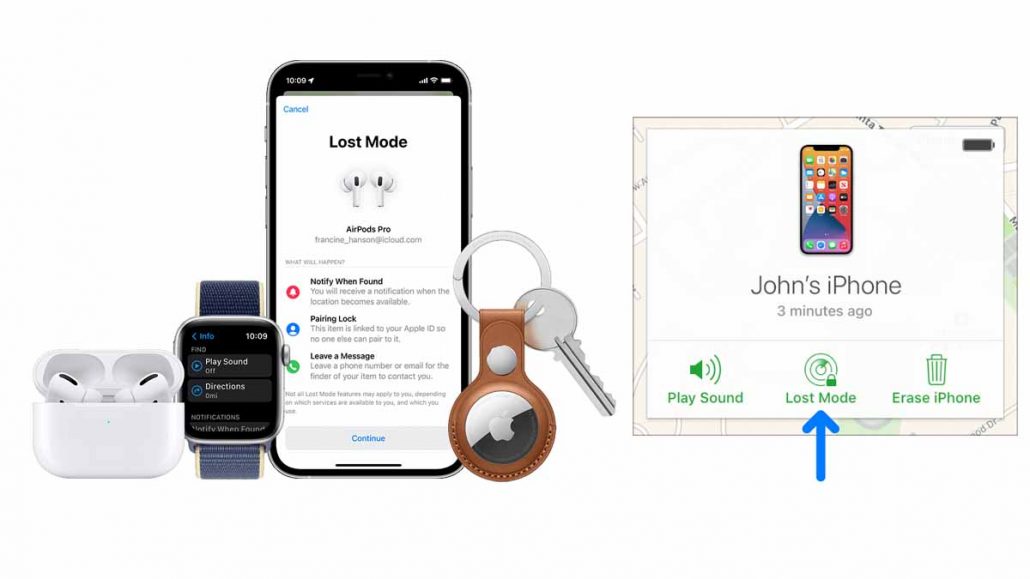
Find My iPhone now known as Find My App is an Apple service that allows you to find or locate missing, stolen, or misplaced iOS devices that include iPhone, iPad, or iPod touch, Mac, AirPods, Apple Watch, Friends, and Family, and other personal items. With Find My, you can easily locate and protect your lost or stolen device by using features that help you with that and one of them is iCloud Find My iPhone lost mode.
It allows you to use the Lost Mode feature on Find My iPhone or Find My on iCloud.com to locate your stolen or missing device.
About iCloud Find My iPhone Lost Mode
Just like I mentioned earlier, Lost Mode is one of the features in Find My iPhone on iCloud.com that allows you to lock your iPhone or other Apple devices such as iPad, iPod touch, Mac, or Apple Watch. This will lock your device whereby preventing others from accessing your personal information.
With the tool, you easily turn on the feature “Lost Mode”. However, keep in mind that certain systems must meet the requirement from System requirements for iCloud to be able to use or activate Lost Mode. To use Lost Mode in Find My iPhone on iCloud.com is simple, all you need to do is sign in to Find My iPhone by visiting icloud.com/find.
What Happens When You Use iCloud Find My iPhone Lost Mode
Certain things happen when you use Lost Mode or lock a lost iPhone device. Here are the following things that happen.
- You’ll receive a confirmation email on your Apple ID email address.
- This allows you to create a display message on the screen saying “it’s lost and how to contact you”.
- For Apple devices, your device won’t be able to function well like display alerts or play a sound when you receive a notification. But the device will be able to receive phone calls or FaceTime calls.
- Lost Mode allows you to view the current location of your device on the map.
In addition, when you use Lost Mode or lock your iPhone device, the use of payment cards and other services will be suspended.
How to Find Lost iPhone on Find My iPhone with iCloud.com
Use the iCloud Find My iPhone Lost Mode to find a missing iPhone with iCloud.com/find by turning on lost mode or locking a device. Here is the following step to turn on lost mode or lock a device iCloud.com.
- Sign in to Find My iPhone by visiting iCloud.com/find.
- When you’ve accessed it, select All Devices.
- Then, select the device you want to display as lost mode or lock.
- Next, click Lost Mode or Lock.
- Then, follow the instruction displayed on the screen.
In case you don’t see All Devices, it’s due to the fact, that you have selected a device already. All you need to do is select the name of the current device to access the Devices list and click a new device.
How to Track Lost iPhone Without iCloud
You can track lost iPhones without iCloud.com by using the Find My iPhone app. However, you need to ensure that the Find My iPhone is already turned on. You can install the Find My iPhone app on various devices and you don’t need to use iCloud to track your lost iPhone.
Frequently Asked Question on iCloud Find My iPhone Lost Mode
How often does find my iPhone update?
Regularly, you can see your current location on the map, and as well as any change in location, Find My iPhone update it for you.
How can I find my iPhone last location?
You can find your last iPhone location on the map when you sign in to Find My iPhone on iCloud.com or use the Find My app.

