What is Windows Media Creation Tool and how can I download the Windows 10 Media Creation Tool on PC? On the contrary, the Windows Media Creation Tool is actually an application that allows you to update your PC and download the Windows 10 edition to the USB flash drive & DVD. In other words, on how to use Media Creation Tool, you can create a Windows 10 installation USB Drive and also download it. The concept is also applied to the process whereby the ISO file you burn to a DVD allows you to install the application on various computers.
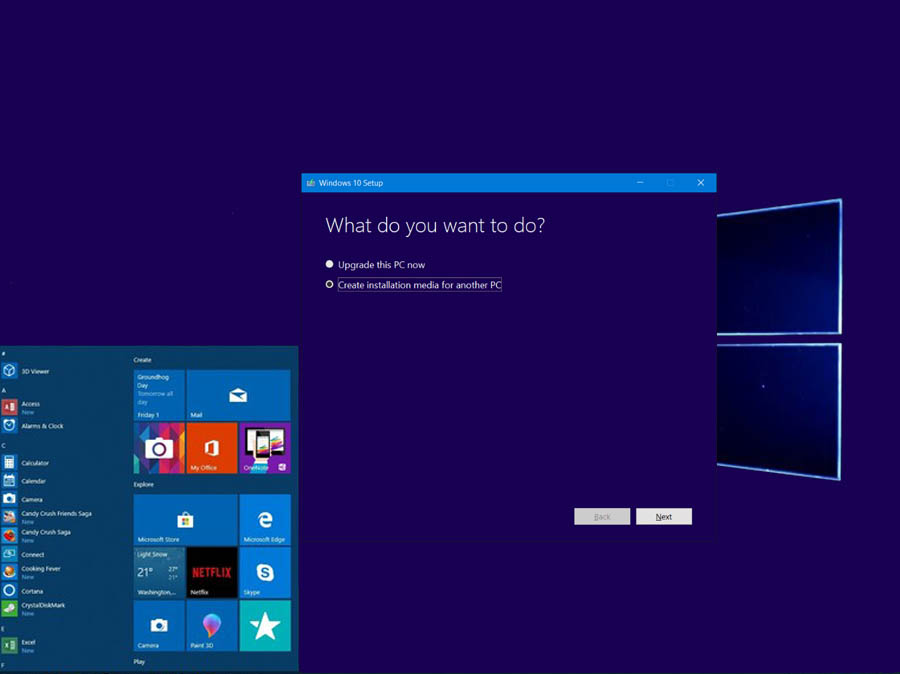
Furthermore, the Windows 10 Media Creation Tool of version 1909 is apparently available for download. The Windows Media Creation Tool is one of the most popular applications or tools that enables you to upgrade or download Windows 10. Also to create installation media to USB flash drive, DVD, and ISO file so as to download the Windows to different PC. However, the Windows Media Creation Tools is owned by Windows, it’s safe to say, the tool is super reliable and easy to use.
How to Download the Windows Media Creator Tool
On the contrary, the process of creating Windows 10 installation media is very simple and we will go through the step-by-step Windows 10 Media Creation Tools. But to get started you need to have the license to install Windows 10.
To Use the Tool Upgrade PC to Windows 10:
- Visit the link www.microsoft.com/en-us/software-download/windows10 on your web browser.
- Next, click the option Download Tool now and select Run.
- Keep in mind, you need to be an admin to set up the tool
- Click Accept on the License terms page.
- Next, under the option What do you want to do? Select the answer Upgrade this PC now and click Next.
- Wait until the download and installation process complete.
In addition, after the tool is completed installed, it will guide with instruction on how you can set up the Windows 10 for your PC. Keep in mind, all Windows 10 editions are accessible when you’ve selected Windows 10. Afterward, when the upgrade is completed, you can see the preview option you selected and document that will be kept during the upgrade.
Steps to Operate the Tool to Create Installation Media
Another thing you can make use of the Media Creation Tool is to create installation media to USB flash drive or DVD. Under this following, you can use it to install a new copy of Windows 10, reinstall windows 10 and others to your USB flash drive or DVD.
Requirement to Create Installation Media:
- A secure and strong network connection.
- Enough data storage on your USB or external Drive.
- 8GB of space of a black USB flash or blank DVD.
To use the Tool to Create Installation Media:
- Click on the link and select the Download tool now.
- Then, click Run and agree to the license terms.
- On the page What do you want to do? Click Installation media for another PC.
- Then, click Next and select the following option you see.
- Select the media option you want to use.
Finally, you can wait for the installation media tool to complete and you can follow the instruction displayed on the screen so as to fully complete the process. Next, you can check your file to check that anything is completely installed.
How to Set up the Windows Installation Media Tool Created
After you’ve successfully created the installation media, you can use the copy to install Windows 10 on other PC. Keep in mind, you need to save your work and back them up, before installing Windows 10.
- Attach the USB flash drive or insert it to your PC to install Windows 10.
- Then, you can restart your PC and on the Install Windows page select the following option.
- Lastly, click Install Windows.
In summary, the following information given to you above allows you to download the tool. Likewise, upgrade your PC to Windows 10 and also create an Installation media.

