How can I use the advanced search on Twitter or how do I use the Twitter advanced search to find a specific tweet? Currently, there are over 541 million active monthly users that connect and discover stories from any the world. Every day, there are over millions of tweets posted on twitter which makes it difficult to find trending Tweets. However, the advanced search is the enhanced version of the Twitter search where you can easily narrow down a single search across millions of tweets on the platform.
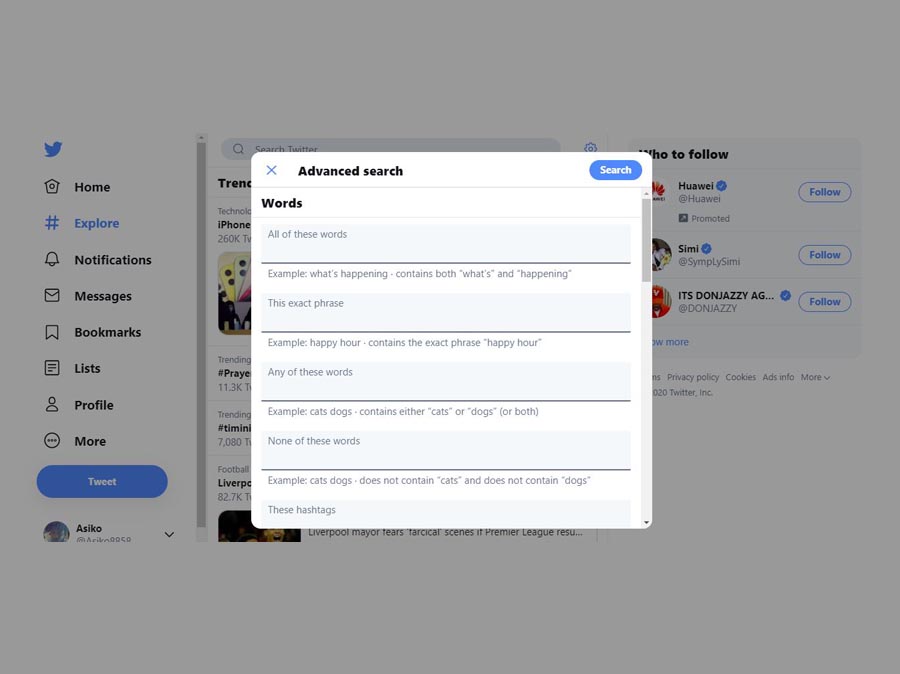
About Twitter Advanced Search
Furthermore, the advanced search is also similar to Google advanced search engine, and Bing advanced search which works with the same interface. The Twitter advanced search allows you to search not just tweets, but people, images, and other important content by providing specific information about your search. This allows you to broke down your search into little keyword to help narrow down the specific tweet or image or people you’re looking for.
How to Refine your Twitter Search Operator
In terms of refining your advanced search, this can be referred to as the Twitter search operator. Where you can structure your search in specific words. With the online advanced search on the desktop, you can refine your result with the use of the following search filter:
Words:
- This includes tweets that contain all words in positions such as Twitter and Search.
- Tweet that has the exact phrases “Twitter search”.
- Tweets that include any words on “Twitter or Search.”
- Also, Tweets that exclude specific words, hashtag, and language.
People:
- Search from tweets from a specific account that includes @TwitterComms.
- Replied tweets sent to a specific account.
- Tweets that talks about a specific account.
Places
- This includes tweets that been sent from a geographic location such as a specific city, country, and state.
- Also, you can use the dropdown to select the location.
In addition, the advanced search also includes Dates where you can refine your search bases on the specific date, calendar, and others. By using the following field in the advanced search, this provides an effective way to tailor your result.
How to Use the Advanced Search on Twitter
On the contrary, you can also use the advanced search on the desktop when you log in to your account on Twiteer.com. This will allow you to effectively tailor search results based on the various filters such as date, people, words and others to find content.
To Use Advanced Search:
- First of all, you need to login to your Twitter.com account.
- Next, you can enter your search word on the Search Engine and click Enter.
- Then, you can click the three-dots icon and click Advanced Search.
- Perhaps, you can simply visit the link https://twitter.com/search-advanced to open the advanced search.
- Next, fill out the appropriate works to each of the fields and click Search.
Keep in mind, this allows you to search for specific information concerning content such as account, image, and post. Above all, the advanced search allows you to find for retweets as well. Find out if you can use the advanced search on mobile.
Can I Use Advanced Search on Twitter App?
On the contrary, Twitter’s advanced search isn’t working in the Twitter mobile app. But the fact is that, there are minor advances search on the app where you can apply filters to narrow your search on the mobile phone. The Twitter Android and iPhone app makes use of the search filter such as People (from anyone, people you follow) and Location (Anywhere, near you) to tailor your result.
In summary, the only means in which you use the advanced twitter search on Android and iPhone is through the mobile web browser. All you need to do is log in to your Twitter account on your mobile web browser and you can use the following steps above to tailor your search.

