How can I use Boomerang for Gmail? Or what is Boomerang for Gmail? Most times, you might not have the time to send emails to friends, or colleagues at work. This is more of the reason why the Boomerang for Gmail helps you to schedule your email to be sent later. The services allow you to set up an email reminder that notifies you when it’s time to send your schedule email. However, with Boomerang for Gmail, you can absolutely take control when you want to send or receive an email message.
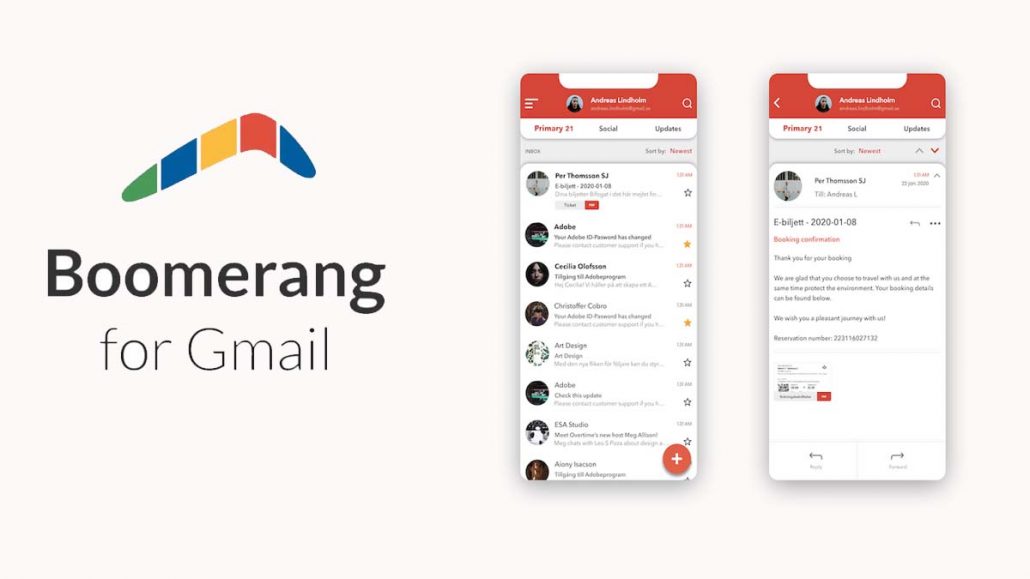
Furthermore, you can regard the Boomerang for Gmail as an ultimate email productivity toolkit with integrated features that allows you to send email message later, manage & track response. Also, with the AL you can be able to construct a creative or ideal work plane for your boss. In other words, Boomerang for Gmail has always been a great email productivity tool and with the features provided, you can stay connected with emails from Gmail at all times. In this article, we will show you how to get started with the email productivity tool.
Features Boomerang for Gmail On Google Chrome
Recently, there are over millions of Gmail and G Suite users that make use of the Boomerang email app for a more convenient and easy means of organizing emails. However, there might be lots of works to handle in terms of email, the Boomerang for Gmail Chrome helps you through the following feature:
Schedule Gmail to send later
With boomerang, users can easily write a message and in case you don’t want to send it yet, you can set a date and time to send the message. Once, you schedule an email that’s required to be sent, it automatically sends it at the particular time your schedule for the email to send.
Remind you if you don’t hear back
Probably, there are certain times you might be excepting a reply and you actually don’t. Therefore, you can set up a reminder to people you’re expecting to get a reply but didn’t. Doing this ensures that you don’t miss out on replies.
Manage and organize your email
Also, probably, you don’t want excess messages or you don’t want to lose some of your important emails. With the Boomerang, you can manage and organize all your emails, also delete unwanted messages on your inbox.
How to Add Boomerang Chrome Extension
On the contrary, for you to be able to organize, manage, and schedule your email, you need to download the Boomerang for Gmail on your Google Chrome by adding an extension. This will help you to access the feature while using your Gmail account.
To add or Install Boomerang;
- Simply, open your Google Chrome and click the colored-box icon App at the left top corner of your web browser.
- Then you can click the Web Store and use the Search the Store to find the app.
- Type “Boomerang for Gmail” and click Add to Chrome.
- Then at top of the page, you will see a dropbox, click Add extension.
Finally, a message will appear in the middle of the page welcoming you to the platform. Plus, you can also download the Boomerang app on your iOS or Android devices to also schedule Gmail sent later anywhere anytime from various parts of the country.
Steps to Boomerang for Gmail Login
On the contrary, in other, for you to activate the Boomerang for Gmail aside from the chrome extension, you need to login on to the platform. However, you need to log in to your Gmail account on the chrome, and here’s the step:
- Go to www.gmail.com on your web browser.
- Then, enter your email address and click Next or continue.
- Afterward, you can provide your Gmail account password.
- Lastly, click Login.
In summary, after logging into your email account, you can click the Boomerang for Gmail icon or logo at the top-right corner of the page. That’s all how you can access the Boomerang for Gmail login on the web platform.

