How can I remove my profile picture on the Gmail account or how can I add a profile picture in Gmail? On the contrary, your Gmail profile photo serves as a mode of identification of your Gmail account. By default, when you create a Gmail account, Google actually provides a default photo or picture as an identification. Then you can decide to change it change whenever you want. Gmail profile picture is a mode of identifying your account and also or identify you with people you share your email address with. For instance, the method in which someone can identify that it’s truly you, through your Gmail photo. In this article, you will learn the simple step on how to change or upload an image on your Gmail account profile.
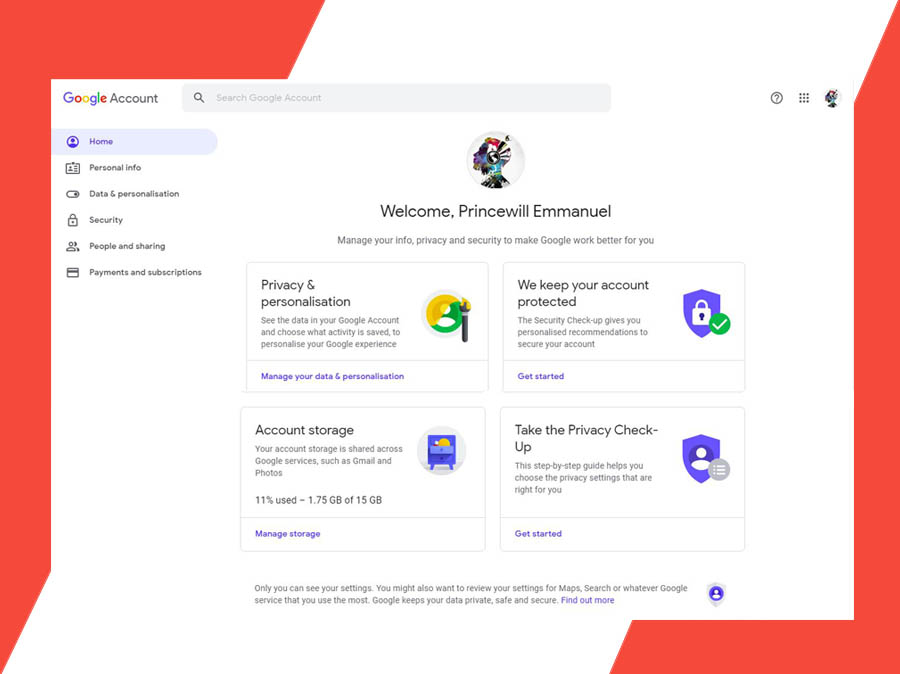
Actually, the most popular email service in the world right now is Gmail. Thereby beating the likes of other email services providers such as Outlook, Yahoo and more others. However, if you don’t have a Google account, you need to create or sign up for a new Gmail account that’s best for social networking and also serves as contacts. The interesting thing about the Gmail profile photo is that, whenever you send a message to an email account, your profile picture represents that it’s from you.
How to Change Gmail Profile Picture
On the contrary, the process of changing your Gmail profile picture actually generally the process of adding a new picture or photo to your Google account and also removes the old profile picture. However, you can use the web to change your Google account profile.
To Change Gmail Picture on Web:
- Go to www.gmail.com on your PC or desktop computer web browser.
- Then, sign in to your Gmail account login details.
- At the top right corner of the page, click on your current Profile Photo.
- Select the option Manage your Google Account.
- This will open another tab, you can click on the photo at the top of the page.
- In other to upload a picture to Google account, click Select a photo from your computer.
Afterward, you can select the picture you want to set up as your Gmail profile picture. Then, you can click Set as profile photo to successfully upload the image to your Google account. Once you complete the account it will be visible to everyone across various Google product like YouTube and others.
How to Add a New Google Profile Picture on Mobile App
First of all, when you change your Gmail profile picture, this actually reflects on various Google Products in which you sign up for like YouTube, Hangout, Google Ads, and others. Besides using the computer, you can use the Gmail mobile app to also change your profile image.
To Change Google Profile Image on App:
- Open the Gmail mobile app on your mobile phone.
- Sign in to your account if you’re already signed out.
- You will see the profile picture at the top of the page.
- Click on it and select Mange your Google account.
- Then, click on your profile icon in the middle of the page.
- Select “Set Profile Photo” and choose the image from your mobile file manager.
That’s how you can change your Google Profile images on the mobile app. However, to update, add, removes or change your Google account image. You can use the following step given to you above to set up your Google account profile picture.

