How can I change my profile photo on Twitter? In this article, you can learn how to change profile pic on the Twitter mobile app. On the contrary, there are two modes of identification on twitter which include your username and your profile photo. But the most essential way someone can easily recognize your Twitter account is through your profile picture. In the meantime, the Twitter profile picture is a mode of identification in which people can easily identify your account through the image uploaded on your profile page.
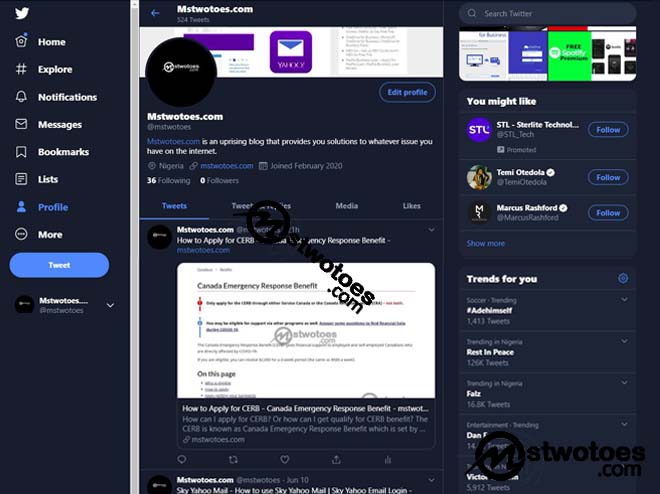
Furthermore, Twitter is one of the biggest social networking sites which is registered by millions of users. Many people especially celebrities connect with their fans through Twitter and also businesses make use of it to advertise their business online. The platform allows you to share your thoughts and ideas with millions of your followers. It’s said to be the most fun and entertaining site than Facebook. However, after creating your account, it’s important to add a profile picture to your Twitter account. This makes it easier to stand out among others and also for your tweet to be more credible. However, you can add, remove, or change your Twitter profile pic on the web or mobile app.
How to Change Twitter Profile Picture on Mobile
On the contrary, the Twitter mobile app makes it very simple to customize your profile picture which you can add a unique profile, header image, name, and lots more. Install or download the Twitter mobile app before you can change or add a new image to your profile.
To Add a New Profile to Twitter:
Step 1: Open the Twitter App on your mobile phone.
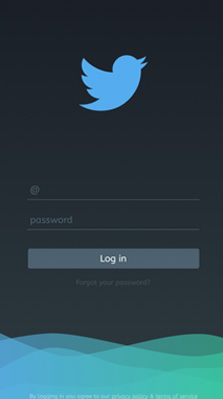
Step 2: Navigate your “Profile” or the Profile Picture avatar” icon.
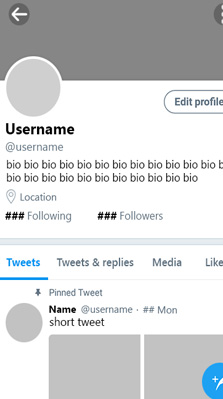
Step 3: click on the setting “Edit Profile”.
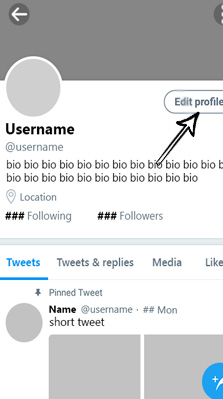
Step 4: Next, click on the Camera icon and add your picture.
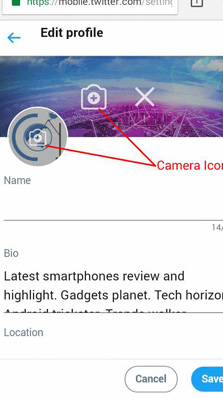
Step 5: Click Save.
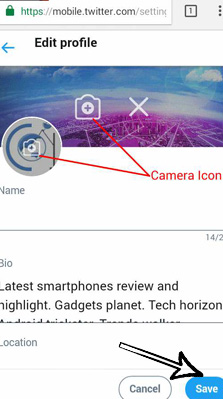
Also, the Twitter profile picture which can also be called the Twitter avatar requires a profile picture size of 400×400 pixels, and the header photo size is 1500×500. Keep in mind, you can add a Twitter cover photo or header picture by clicking the second camera icon.
How to Change Profile Pic on Twitter Mobile
On the contrary, there is no difference in the step of changing a profile or photo Twitter. In other to change your photo from the Twitter avatar icon, on the web. You need to use a secure web browser and the following instruction below:
Step 1: Visit www.twitter.com on your web browser. on your mobile phone.
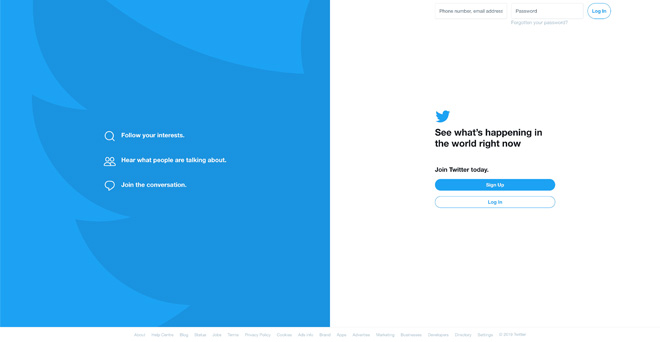
Step 2: Sign in to your Twitter account if you need to.
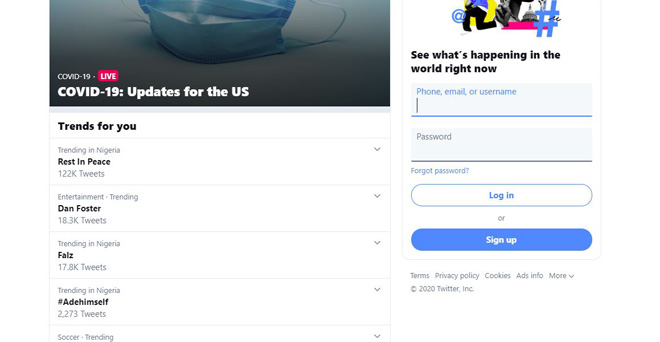
Step 3: Navigate your “Profile” or the Profile Picture avatar” on the status bar.
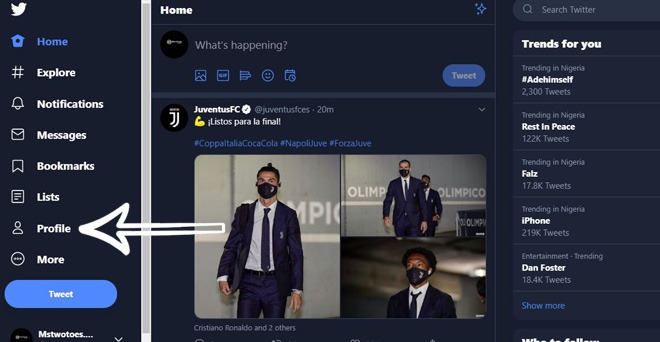
Step 3: click on the setting “Edit Profile”.
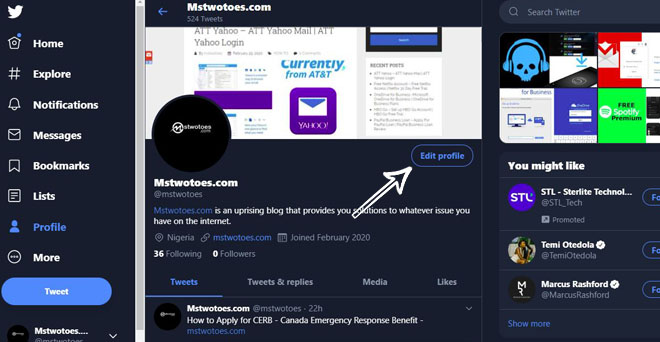
Step 4: Next, click on the Camera icon and add your picture.
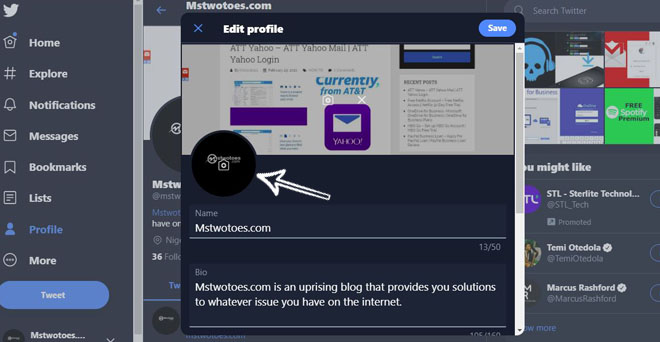
Step 5: Click Save.
In summary, click the camera icon to change your profile photo and also to change your header photo from the computer. That’s all you need to know when changing your profile picture and header photo on the Android, iOS, and computer with the Twitter App or website.

