How can I create a new account on Windows 10? You can learn how to create a new user profile in Windows 10. How to create a Windows 10 account will enable you to share your Windows computer with friends, family, and other people without them accessing your private information. When you create a new user on windows 10 or log in to Windows 10 with your Microsoft account allows you to access features on the platform which also gives other access to make use of your PC.
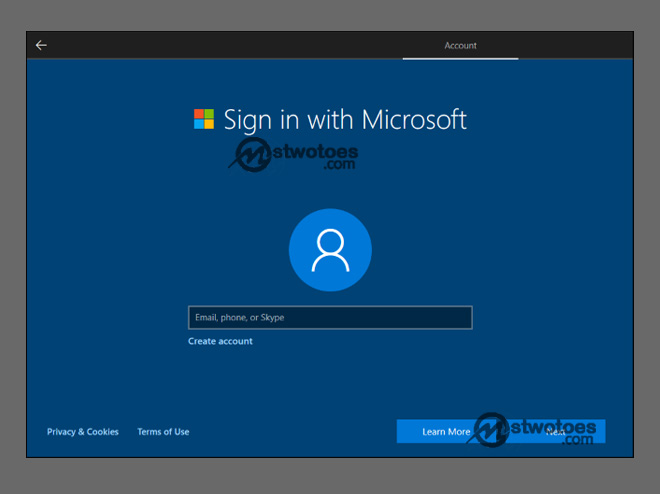
Making use of the Microsoft account as your login allows you to access some benefits which include syncing personalized setting connected to other Windows 10 devices, syncing files in OneDrive and also give you access to the Windows Store apps. You can create a local account to give access to people. How to create a Windows 10 account is very simple and this allows you to set up an account for someone that doesn’t have a Microsoft account. Here is the following step you need to create an administrator account in Windows 10 or to add users in Windows 10.
Create a Local User or Administrator Account in Windows 10
On the contrary, creating a local user or administrator account in Windows 10 allows people even a child that doesn’t have a Microsoft account to set up a Microsoft account. This also enables you to administer permission to your account. Keep in mind, an office account can also be referred to as a local account.
To Create Local User Account:
- Open your Windows 10 operating system.
- Then, click the Start button and select Settings.
- Next, click the Account icon and select the option Family & other users.
- Then, click the option “Add someone else to this PC”.
- Next, click I don’t have this person’ sign-in information.
- This will open a new page, click “Add a user without a Microsoft Account”.
- Enter the person name, password, and select Next.
Besides, if you want to log in to a new local user account, you can simply click the username icon located in the lower-left corner of the screen and enter Microsoft account password. This might take some time to load completely.
How to Convert or Change a Local Account to an Administrator Account
When you set up a new Windows 10 account for a new user, the administrator account is set by default which helps to make your account secure. However, you can change the local account user to an administrator account.
To Convert a Local Account to Administrator Account:
- Go to the Windows 10 Settings.
- Next, click the Account icon.
- Select, Family & other users and select the account owner name.
- Then, click on the option Change account type.
Under the Account type and select Administrator, then click Ok. In summary, there is the following necessary information you need to create a Windows 10 account users.

