What time is the Minecraft update coming out and how can I update my Minecraft. In this article, you can find out the necessary instruction you need on how to update Minecraft. On the contrary, the latest version of the Minecraft 1.16 is currently available for you to download on your respective device. The Minecraft Nether Update is currently available on the various supported devices for you to play right now.
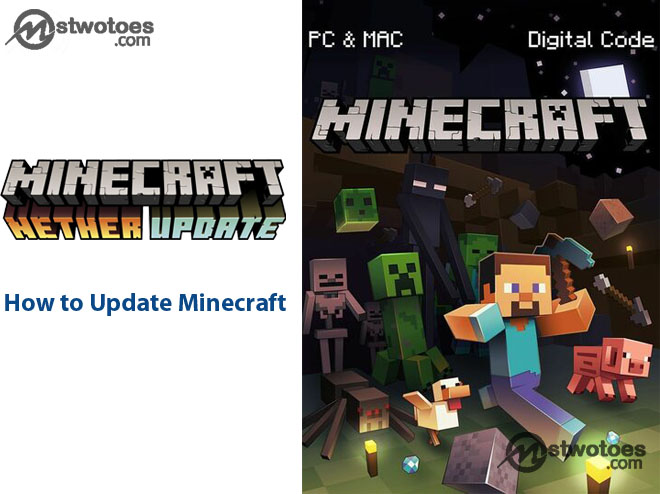
The new version of the Minecraft comes with an update on the various features of the game that includes new mobs, items, map, armors and other variety of biomes added to the game. Right now, the upgrade of the Minecraft 1.16 is available for you right now and you can use the instruction below to upgrade. Here are the following steps on how to upgrade Minecraft to the latest version to play the latest version of the Minecraft on your respective devices.
MINECRAFT: Java Edition (PC/Mac) – How to Update MINECRAFT on PC
To update the MINECRAFT java edition of the PC/Mac is very simple. All you need to do is start with the use of the Minecraft launcher. In case you don’t have the Minecraft launcher, you can click on the link https://www.minecraft.net/en-us/download/ to download the Minecraft: Java Edition for Windows and Mac. Once you’ve successfully open the launcher, it will automatically display the latest version of the. In case you couldn’t find the latest version, you can simply, click the arrow located at the right of the play button and you can select Latest Release.
How to Update MINECRAFT on iOS or Android devices
The Minecraft is also accessible on the iOS and Android mobile devise with the use of the Minecraft app. In other to upgrade the Minecraft to the latest version, you can simply, open your Google Play Store or App Store and search for the app. In case your Minecraft app is already updated you don’t need to upgrade anymore. But if you’ve updated the MINECRAFT yet, you can simply click Update and you can open after updating to play.
How to Update Minecraft on XBOX ONE
To update or upgrade Minecraft to 1.16 on your Xbox One, all you need to do is access the platform and go to the setting “My Apps & Games”. Then you can select the game “MINECRAFT” and click on more options. From the provided lists, you can select Manage games & add-ons and click Updates. The latest version of the Minecraft will be available, and if not, it meant the game is fully updated.
How to Upgrade Minecraft Windows 10
Generally, the Minecraft 1.16 for Windows 10 should be updated automatically. Meaning that the latest new version of the Minecraft should have been updated to the latest version instantly. In case not, you can visit the Microsoft Store and click on the three-dotted icon at the top right corner of the page and select the option “Download an Updates”. From the page, you can click on “Get updates” and all your applications will be updated which also includes Microsoft.
How to Update Minecraft on PS4
In terms of upgrading the Minecraft for PS4 by default automatically updates. In case you haven’t set your PS4 to automatically update, you can select the option Games using the “option” icon. Then you can click check for a new version from the list of the new menu and you can update the Minecraft for PS4.
How to Update the NINTENDO SWITCH
If you’ve your Minecraft: Nintendo Switch Edition, all you need to update the Minecraft is to start the games. A window will pop-up where you can find the latest version of the new Minecraft. Afterward, you can click on the button which redirects you to the eShop where you can download the new Minecraft. Besides, you can access the eShop directly, search for the game, and update it to the latest version.
How to Update Minecraft for Fire TV
For the latest version of the Minecraft for Fire TV, just visit the store by hovering over the magnifying glass icon. Afterward, you can search for Minecraft and then click on it the download icon that allows you to update appears. Once you’ve completely downloaded, then a pop-up icon will appear, user the “Recent”, you can upgrade the Minecraft for Fire TV.
How to Upgrade Minecraft for GEAR VR
Access the Whilst in the Oculus Hub in other to open the library. Then, you can launch the Minecraft and a question will pop-up. “Your app is available to update, Do you want to update now?” Since you want to upgrade the Minecraft for GEAR VR, you can click Yes and automatically the update of the game starts.

